Setting Up a Home Flight Simulator
Get Started in the World of Flight Simulation
Introduction
The flight simulation community is more popular than ever. From simply socializing online with friends to real-world proficiency training, flight simulation has something for every avgeek out there!
Paradoxically, the vast amount of information available is often be the biggest barrier to getting started. This guide brings that information together in a single place to help make the process easier. As you read, you’ll find our recommendations, created by polling the community, alongside thoughts from popular flight simulation content creators.
If you're feeling overwhelmed, don’t worry! Do what most simmers do: start with the basics and learn over time. As a first step, visit your local electronics or big box store and buy a joystick or yoke. Then, download a flight simulator on the computer you already have and see what you think.
Remember that the complex setups you see in experienced simmer’s homes weren’t built overnight. Instead, they are ongoing hobby projects created over years of searching, tweaking, and tinkering. Most of us started with a simple joystick and single piece of software.
Just Getting Started?
Consider In-Person Options to Expedite the Learning ProcessFlightSimExpo
Join FSA at our in-person conference and tradeshow, FlightSimExpo! Held each June, the event is the best place to meet like-minded enthusiasts, get expert answers to your questions, and try out the latest hardware and software. Plus, FSA members get preferred rates and special on-site perks. Learn more about the show and register at flightsimexpo.com.
Flight Simulation Coaching
If you’re someone who prefers to speak in real-time with an expert, flight simulation coaches are here for you! From answering hardware and software questions to helping you perfect an instrument approach, a coach can expedite the learning process by providing feedback specific to your questions and needs. We’re proud to offer a free, one-hour coaching session as part of our FSA Captain subscription. We also offer discounted one-time coaching for our members.
At the bottom of this guide, you’ll find tips specific to real-world pilots, plus some additional resources to help you on your journey.
Step 0: Planning and Goals
People get into flight simulation for a variety of different reasons, so it’s not surprising that no two setups look the same! If you’re an enthusiast looking to set up a realistic home airliner cockpit, your setup will look very different than that of a student pilot hoping to use the simulator for proficiency and training. The examples below give a sense of this variety.
Similarly, the monetary investment to set up a home simulator varies widely based on your requirements. Some simmers choose to purchase fully-configured setups to save time, while others start small and build over many years of searching, tweaking, and tinkering. Of course, that’s not to say you have to spend any money at all! If you just need something basic, there are free simulators you can download for your phone, and even desktop simulators you can run on a web browser.
Start With Your Goals
Before getting into the details, ask yourself the following questions. The answers will help inform the choices you make as you plan your build. Remember, the questions aren’t mutually exclusive, and your preferences and interests can change over time.
Are you planning to use your home simulator for fun, real-world pilot training, or a mix of both?
For Fun: Many simmers are not, and never plan to be, “real-world” pilots. They fly simulators to explore their passion for aviation.
For Real-World Training: Some people build a home flight simulator to help with real pilot training, or to remain proficient between flights.
For Both: Often, folks get into flight simulation and then become inspired to start flight training. What may begin as a casual interest and “game” has progressed to a flying career for many of us! Actual pilots may also use the simulator to learn new aircraft, or to fly something other than what they operate in “real life”.
Are you trying to build a flexible setup to simulate multiple aircraft, or is this build for a specific purpose?
If you like to fly different aircraft, you’ll want to build a relatively generic setup that works well for airliners, helicopters, and general aviation aircraft.
If you have a specific purpose in mind, you can tailor your hardware and software purchases for that goal. But remember that preferences can change over time.
Are you planning a desktop/table setup, or a more complicated build?
Most people start with a desktop-based setup,with a computer, monitors or TVs, and control hardware that sits on, or mounts to, a desk.
More advanced setups can include projectors, full-size cockpit parts, mounted panels, customized desks, and more!
How much money, if any, do you plan to spend?
You can start with almost no investment by using the PC and hardware you already have. As you discover your preferences, it will be easier to know how you’d like to expand.
If you’re planning to buy a PC and flight simulation hardware, a good starting budget is US$1,500 - $2,000. Create a setup you can use to start with, and plan to expand in the future.
This guide focuses on setting up a desktop flight simulator. If you're looking for less of an initial investment, consider mobile-only platforms like Infinite Flight. Mobile-only platforms offer much of the fidelity of a desktop setup for a fraction of the cost. You can even connect USB-based flight simulator controls to a mobile device. Infinite Flight offers FSA Captains a free, 90-day trial of their pro subscription.
Step 1: Simulator
The three platforms used by most of the civilian desktop flight simulation community are Microsoft Flight Simulator (MSFS), X-Plane, and Prepar3D (P3D). Beyond these three, DCS World is extremely popular within the military flight simulation community, and there are even sims that work entirely on mobile devices.
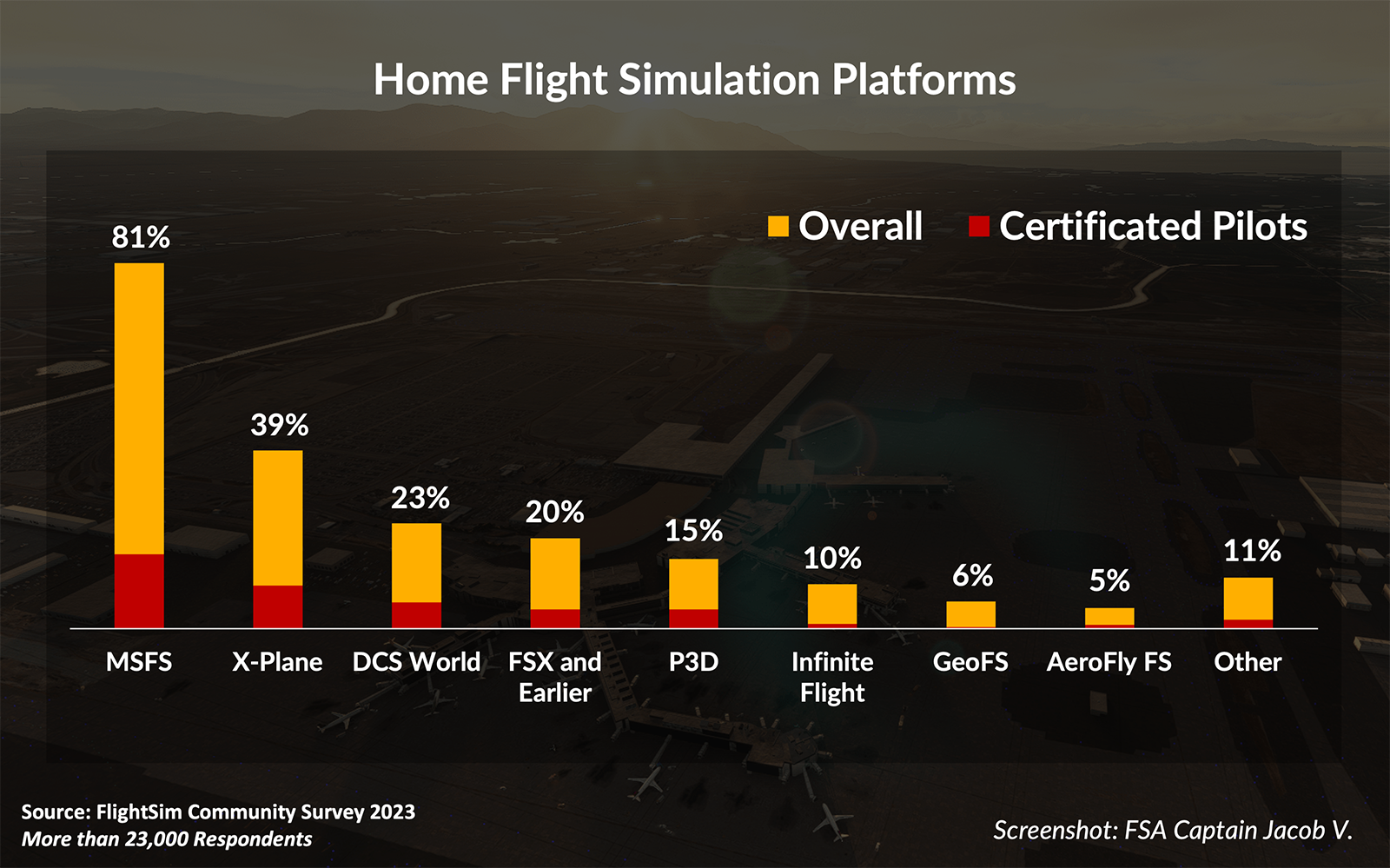
Percentage of respondents who indicated they actively use the corresponding flight simulation platform. Over 23,000 flight simmers are represented in this data. Each bar shows information for all respondents, and those who indicated they are a real-world certificated pilot.
Source: Navigraph FlightSim Community Survey
Microsoft Flight Simulator (MSFS)
$60
MSFS represents the cutting edge of game development and, when it was first released, brought a new definition to the words “visual flight rules”. The simulator has received regular updates and improvements since its initial release, and a multitude of freeware and payware add-ons exist, including high-fidelity airliners. By number of active users, MSFS is by far the most popular.
X-Plane
$60 • Free Demo Available
X-Plane brands itself as the most “realistic feeling” flight simulator, especially for General Aviation flying. The default aircraft and avionics suite are fairly high in fidelity and scenery enhancements are crowd-sourced, thanks to a large and active freeware development community. X-Plane offers a great "out of the box" experience for serious flight simmers.
Prepar3D (P3D)
Academic License: $60 • Professional License: $200
Prepar3D (pronounced “prepared”) from Lockheed Martin is based on the original code from Microsoft Flight Simulator X (FSX), released back in 2006. Because of this long-standing development legacy, P3D once supported a large ecosystem of high-fidelity, detailed simulation products, including airliners, weather add-ons, ground handling utilities, and more. Although it continues to play a significant role in military and commercial flight training applications, many developers within the enthusiast flight simulation community have ceased supporting Prepar3D in favor of MSFS and X-Plane.
Recommendations
If you’re just getting started in simulation and want to fly a mix of general aviation, airliners, and combat, we recommend Microsoft Flight Simulator (compatible with Windows operating systems and Xbox) or X-Plane(compatible with Windows, Mac, and Linux operating systems). X-Plane has a free demo you can try that might help in making a decision.
As these simulators are available for US$60, it may be worth exploring both options on your own machine. According to a recent survey, over 30% of flight simmers use more than one simulator regularly.
To see a full list of the desktop and mobile flight simulators we’re aware of, expand the option below.
To be included in this list, the simulator must be under active development, have a sufficient following, and include worldwide map/graphics support, or be an FSA Partner that offers product discounts to our members.
Step 2: System
After choosing a simulator, newcomers tend to ask the question:
Do I need a dedicated gaming computer for flight simulation?
The answer is no, especially if you’re just getting started. Long-term, most simmers agree that a dedicated gaming computer will result in a better experience, but you can absolutely get started with what you have. We recommend learning what type of flying you like to do and what you’d ultimately like to get out of your setup, before investing in a new computer.
You may also wish to compare the computer you have now against the minimum performance requirements published for the simulator you plan to fly. If your computer meets or is close to the requirements, it makes sense to use what you have before considering an upgrade.
If at some point you do choose to upgrade your computer, simmers recommend building a custom gaming PC. You can do this on your own by purchasing individual components or you can buy a pre-configured, dedicated flight simulation computer from companies like Jetline Systems and X-Force. The advantage of the latter option is that you’ll be buying from companies that know flight simulation well, and in some cases have even installed or tested specific add-ons based on the configuration you want.
Although you can get good results from pre-built gaming PCs made by large manufacturers like Dell or HP, these can be difficult to customize and upgrade later, and won’t be specifically optimized for flight simulation. By building or buying a custom flight simulation computer, you’ll be able to upgrade or change specific parts over time rather than needing to buy a whole new computer in the future.
MSFS Streaming
MSFS has the capability of being streamed via Xbox Cloud Gaming (Beta), which means that MSFS does not necessarily require a standard PC-based setup. Instead, the simulator can be played on a variety of other devices including laptops, tablets, smartphones, and Xbox consoles. Thanks to this initiative, players with lower specification computers can still gain access to MSFS with extremely high graphics settings.
For information about how to setup MSFS streaming, view this help article on Xbox’s support page. Note that an Xbox Game Ultimate subscription is required, and a strong internet connection is recommended to achieve satisfactory latency. Additionally, only add-ons compatible with the Xbox version of MSFS are available on the streamed version, and integration with online ATC networks isn't supported.
This guide doesn't reference specific hardware components because the best items for flight simulators are constantly changing. However, in general you should consider an AMD or Intel processor, Nvidia graphics, a large NVMe drive (for both the OS and primary games), and then the latest 3200 or 3600 speed RAM. If you find the need for more storage, a high capacity HDD works well for scenery areas and other flight simulator add-ons that have large files.
95% of simmers use a PC with Windows 10 or Windows 11. Nvidia is the preferred graphics platform of simmers, with 82% using Nvidia graphics products. The Nvidia RTX 4090, 3080, and 3080 Ti are the most popular graphics cards in 2024.
When building your setup, also consider internet connectivity and speed. Most desktop simulators come as digital downloads, so it can take several hours just to get to the installation process on slower connections. In addition, simulators like MSFS take advantage of cloud computing power to “stream” data into your simulator in real-time. Finally, flying online—connecting your simulator to a network and flying with others—really completes the experience. You’ll want a solid connection to be able to get connected with other simulators.
Step 3: Hardware
Once you have a PC, the next step to consider is control hardware: what will you use to fly the aircraft? An inexpensive yoke or joystick is generally considered a must-have for anyone getting started in home flight simulation, and consider rudder pedals if accurate yaw control is desired.
98% of flight simmers use a joystick or yoke. 86% have a separate throttle control. 60% use rudder pedals.
In April 2021, we polled 100 experienced simmers to ask which yoke or joystick they would recommend for first-time simmers in our community. The results: start with an entry-level hardware controller that matches the type of flying you’d like to do, and then consider expanding from there.
The top-recommended beginner flight control products are listed below. All of these products are available for purchase online, and some may also be found in local electronics stores.
Before making a purchase, consider which makes sense for the type of simulator flying you think you’ll get into. For example, if you plan to fly military jets, helicopters, or Cirrus or Airbus aircraft, a joystick is normally used to control those aircraft. If you’re a Boeing or Cessna pilot, a yoke is more common.
Also consider your broader setup. For example, a joystick might fit easier beside the keyboard on your desktop, whereas a yoke would need to be mounted to your desk. Additionally, some yokes and joysticks have buttons and switches that are customizable for various aircraft functions. Depending on your use case, such a unit may be more desirable.
Beyond these initial controls, adding hardware to your setup will be highly dependent on the type of flying you plan to do:
For desktop setups involving airline or fixed-wing general aviation flying, consider throttle controls, additional monitors, head tracking, and headsets.
For more comprehensive “cockpit” builds, consider panels and gauges that compliment flight control hardware.
If appropriate, consider specialized simulation gear, like helicopter or military control hardware.
Hardware is a vast subject, so we’ve dedicated several guides to it! When you think you're ready to expand, consult our Flight Controls Guide. It provides a more in-depth look at add-on hardware, including member-recommended hardware devices and a full list of our Hardware Partners.
Head Tracking and Virtual Reality
In addition to physical hardware, more simmers are embracing various forms of Virtual Reality (VR) in their setups. Instead of purchasing physical control hardware, you might elect to have a very simple physical setup and spend more time looking through VR goggles.
Head Tracking software allows you to “look around” in the sim naturally. As you turn your head, the camera view in the simulator follows that motion. The next step is Virtual Reality, which allows you to see a three-dimensional picture of the environment, including the cockpit and surrounding scenery. Most major desktop simulators support both Head Tracking and Virtual Reality. Check out our Virtual Reality Guidefor more information on getting started with this technology!
Step 4: Software
When you buy a desktop flight simulator, you’re generally purchasing the “world” (landscapes and airports) and several “default” or “stock” aircraft. Each simulator has its own strengths and weaknesses in these default offerings. Luckily, it’s easy to modify or enhance your simulation experience through freeware and payware add-ons. The flight simulation industry is regularly recognized as having one of the most prolific third-party add-on markets available, and the passion and creativity shown through this market is one of the coolest things about the flight simulation community.
Let Calum from FSElite introduce you to the world of flight simulation software add-ons.
A good rule of thumb in flight simulation is to start with the basics and build over time. Before diving into the world of add-ons, we recommend getting comfortable with the “default” experience in the simulator you’re flying in. Then, decide what’s important to you: beautifully-textured airports or a high-fidelity airplane? Precise weather or nice landscapes? As you start to get a sense for what (if anything) you want to improve, you can start searching for add-ons to access new visual experiences, higher-fidelity aircraft, and more.
Just like with hardware, the add-ons that will make the most sense for you depend on the type of flying you enjoy.
If you like flying airliners:
You may be more interested in the following add-ons: aircraft/airliners, navigation data, airport charts, weather utilities, airport and large city scenery updates
These add-ons may be less important for you: general aviation add-ons, landclass/landscape scenery
If you plan to fly general aviation, especially for VFR and low-level flying:
You may be more interested in general aviation add-on aircraft, landclass and landscape scenery, moving maps, flight planning tools, and weather utilities
These add-ons may be less important for you: aircraft/airliners, navigation data, airport charts, airport and large city scenery updates
The world of add-on software is extensive! There are add-on airports, scenery, aircraft, and utilities that can enhance the simulation world. Some are offered as paid enhancements, while many are free. Our Software Guide provides an in-depth look at add-on software and lists the community’s most popular add-ons by simulator. Remember, there are frequent sales on top products in our community. If you’re finding the price of payware add-ons overwhelming, just wait a few months. Chances are you’ll find a good sale. There are also lots of Freeware add-ons to consider.
Step 5: Flying Online
There is a huge community around flight simulation and flying online in a multiplayer environment is a great way to discover it. Options for getting connected with other community members exist within many simulators. For example, Microsoft Flight Simulator includes an in-game “multiplayer” option that allows you to explore flying with others without needing any other software. Other online communities support multiple simulators and thus provide dedicated software you need to connect your simulator with their infrastructure. You’ll find many communities using forums, websites, Discord, TeamSpeak, and other online tools to stay connected. There are even “virtual airlines” that allow you to simulate the day-to-day lives of airline pilots.
The power of a home simulator is multiplied when you’re not using it alone. Whether you’re earning certifications with a virtual airline or flying combat missions with real veterans, the online world opens an entirely new simulation experience. Start by reading our Online World Guide, which also includes a list of online communities that have reached out to us.
Almost all online communities are free, meaning you can try the various experiences out there and decide which you most enjoy. To get a sense of what's possible in the online world, check out this promotional video for VATSIM, a online community built around realistic, human-provided air traffic control.
An ATC-Based Community, the VATSIM network is a free online platform allowing virtual pilots from around the world to connect with virtual air traffic controllers. Other ATC-Based Communities for desktop sims include IVAO and PilotEdge.
Source: Microsoft Flight Simulator YouTube Channel.
In general, there are two types of online communities:
Casual Aviation Communities
Simulated air combat and military operations.
Group flights in scenic areas (island hopping, mountain flying, etc.).
Opportunities to hang out and "talk shop" with other simmers.
ATC-Based Communities
Radio procedures practice and "pre-flying" real-world training routes
Simulation of airline operations at busy airports
Flying with human-provided ATC
You’ll also find that communities within these two categories offer a variety of realism. Some Casual Aviation Communities are extremely realistic, with rules, training, and procedures that must be followed, while others are entirely open-minded. There are ATC-based communities designed for beginners and other, stricter networks that require pilots to operate aircraft as they would in real life.
If you like flying airliners:
Consider ATC-based communities to enhance the experience when you’re looking for like ATC.C
Virtual Airlines offer an airline-like experience, and they come in all shapes and sizes.
Some simulators, like Infinite Flight, offer ATC-based communities right inside the simulator.
If you prefer flying general aviation:
ATC-based communities are great for you too!
Also consider Casual Aviation Communities that focus on unique flights, specific operations (like combat or search and rescue), and more.
Tips for Real-World Pilots
Will it Feel Like the Real Thing?
Flight simulators are not about replicating the exact feeling of flight. Even airline pilots often comment that the full-motion professional simulators used for training don’t exactly feel like the real thing. If you’re a real-world pilot, the value of the simulator is procedural training. It’s about building and reinforcing the habits that will make you a better pilot, such as practicing checklist discipline, learning how do an instrument scan, or coping with the real-world pressures of a busy ATC frequency. More than ever, home simulators are also assisting real pilots in becoming familiar with complex glass cockpit setups, GPS units, and FMS technology…all from the comfort of home!
Many home simulator pilots who fly in real life choose to sim using different aircraft. This adds some variety and avoids concerns about getting the feel exactly right, while still engaging the “flying brain” for a lot less than it costs to get airborne. That said, because the simulator is a great procedural trainer, you should consider choosing an aircraft with a similar avionics setup (e.g, Garmin G1000 vs. traditional steam gauges) as what you fly in real life, to maximize the potential training benefit.
Certified Flight Trainers
If you fly real aircraft, you might be wondering whether you can log the time you spend in your home simulator toward training hours. The answer is “it depends”. However, home flight simulation isn’t really about adding time to the logbook – it’s about saving time during training. The real value of a is in proficiency and recency: being able to feel more confident and comfortable when you do get flying. Even if you don’t log the hours you fly at home, you’ll find home simming to be the ultimate “chair flying” that will save you plenty of instructor and actual flight training time.
That said, there are FAA-approved home training devices available for home use from ELITE, Gleim, Redbird., and more. When using an approved device, some flight time can be counted toward your logbook: in the United States, IFR currency can be achieved using an approved device (§ 61.51(g)(5)), while instrument time can be logged in the presence of an authorized instructor (§ 61.51(g)(4)). Consult a flight training professional for more details on how approved home devices could contribute to logbook hours.
When exploring certified sims for home use, it’s important to ensure they are compatible with online networks like PilotEdge and VATSIM. When you aren’t flying with an instructor, you’ll want the ability to get connected with real ATC as a component of your training. Simulators that use Microsoft Flight Simulator, Prepar3D, or X-Plane will be compatible with these networks.
Fly With ATC
Flying with real, human ATC makes a complete difference in the training experience. It’s not just doing thehold entry: it’s doing the hold entry you weren’t expecting while responding to traffic information from thecontroller. ATC-Based Communities like IVAO and VATSIM (free) or PilotEdge (subscription) are great for this.
Home Simulator Gallery
To give you an idea of what’s possible, check out some of the home setups submitted by FSA members. These images will hopefully provide inspiration as you think about your own setup:
Additional Resources
Once you have your simulator setup, there are lots of great resources out there for starting to fly. In some simulators, you’ll find this content right inside the sim. You’ll find hundreds of hours of “how-to” videos across YouTube and lots of helpful people on social media and in Discords across our community. Some of the most popular websites and content creator channels are cataloged in our Flight Simulation Resources Guide.
If you’re someone who prefers to have a step-by-step guide, or who wants to speak with a flight simulation expert, consider FS Academy’s MSFS Learning Missions, guides from RDPresets and SoFly, or coaching services from FlightSimCoachand Community Aviation.
While researching this guide, we spoke with experienced simmers and polled the community. We also looked at some of the other free reference information available on the internet. We found some great Example Simulator Builds from RealSimGear, a how-to guide on Make Tech Easier, recommendations from Redbird, and a great How to Build a Home Flight Simulator guide from an experienced pilot and flight simmer.
Of course, there are a variety of guides and resources right here at FSA that can help you take the "next step"! Consider browsing our full library of guides, and start reading more about whichever topics interest you. And if you aren't able to find what you're looking for, just Contact Us! We are happy to connect new simmers with the resources that will help them succeed.































